Integration information
Pooltrackr has contact, product, invoice and payment integration.
Contact
This is a two way integration, so if you create or edit a contact in either platform, the same will be reflected in the other platform. You will see a Xero flag agianst all customers, which will enable you to link through to the contact in Xero. When you open a contact, you can also re-map the associated Xero contact.
Invoices
When you create an invoice in Pooltrackr, the invoice will be sent immediately to Xero, with all line items, taxes and item codes. The invoice will be assigned to the linked contact. The invoice will also contain the pool address, date of service and invoice notes. You will see a Xero flag agianst all invoices, which will enable you to link through to the invoice in Xero.
Products
Products are read from Xero. If you need to edit the product, you must do so in Xero. You will see a Xero flag agianst all products, which will enable you to link through to the product in Xero. When you open a product, you can also re-map the associated Xero product.
Payments
If you mark an invoice as paid in either platform, it will be applied in the other platform. The Stripe integration allows you to on-charge Stripe fees and assign fees collected and paid to the relevant Xero account. Please see the Stripe integration section for more information.
Getting started
Initial connection
This section walks you through the process of connecting your Xero account to your Pooltrackr account.
- Go to Account > Integrations > Xero
- Run the de-duplication tool across your contacts. At a minimum, ensure you de-duplicate by Contact name
- Once complete, press Skip deduplication
- Press the Connect to Xero button
- Login to Xero
- Select the organisation you wish to connect to Pooltrackr and press Allow access
You will now be taken back to Pooltrackr, to integrate your contacts.
Linking contacts
The names on the left are your Pooltrackr contacts, the names on the right in the dropdown, are your Xero contacts.
- The system will suggest linked contacts based on a number of variables. If you think the link is incorrect, you can choose another contact in the dropdown.
- If you do not believe that the contact in Pooltrackr exists is Xero, choose the Create contact in Xero option
- You cannot link multiple Pooltrackr contacts in Pooltrackr to a single contact in Xero. If this has occurred, you will see a Contact already selected flag. You can filter by Contact already selected and choose the correct contact for each. You will not be allowed to proceed until all Contact already selected flags have been removed.
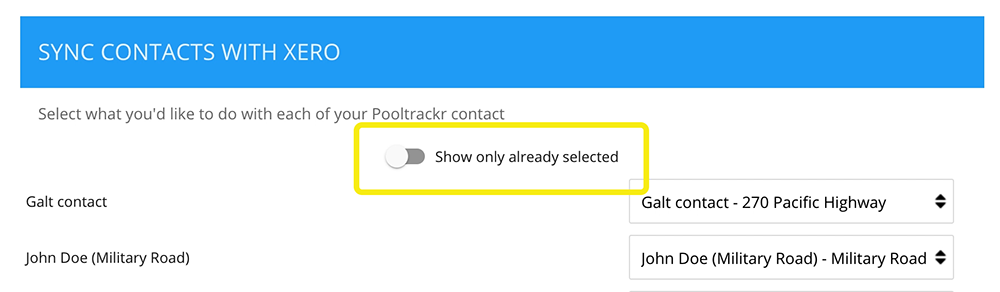
Creating contacts
This screen shows all your Xero contacts. If they have not been linked, this screen enables you to decide whether to create these contacts in Pooltrackr or not.
Once you have completed this stage, you can start the contact sync process.
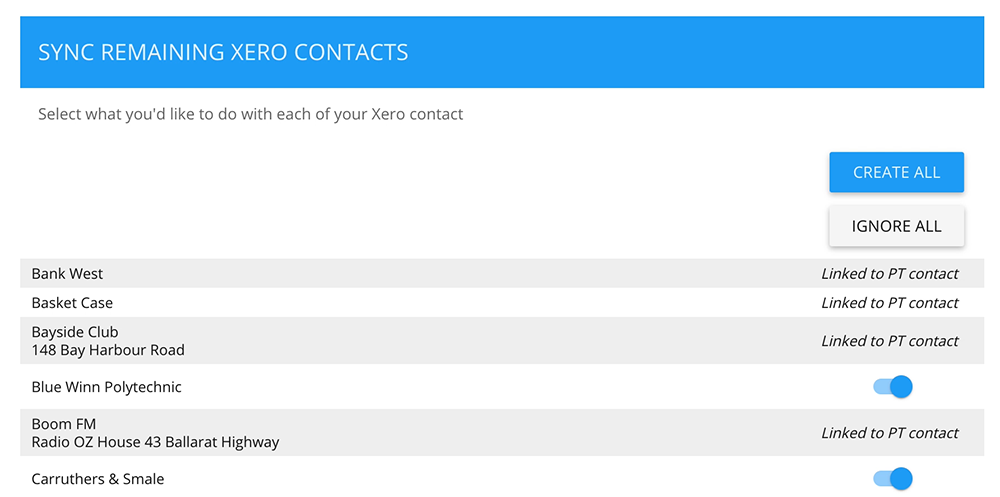
Product sync
This section is about syncing your products. If you have products in Xero, you need to indicate whether the prices in Xero are INC or EX GST. There is more information about this on the page. Click Next to proceed.
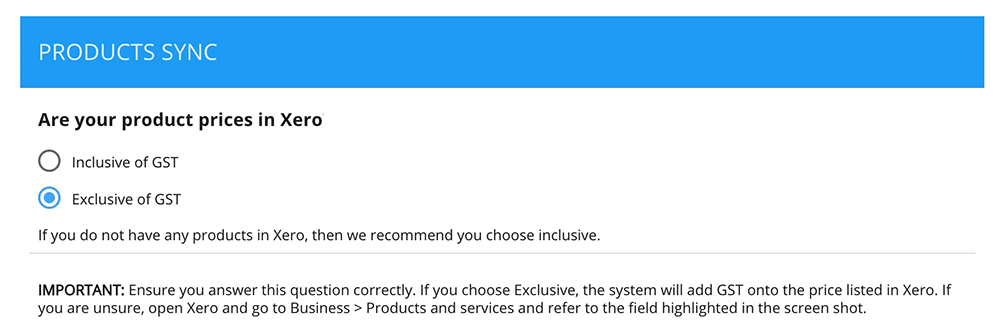
On the next screen
Press CONTINUE if
- You only have products in Pooltrackr
- You only have products in Xero
- You have products in both systems, but they are the same / similar
If you have products in Pooltrackr and in Xero and they are very different (EG same product but different SKU and different price), you may want to use this as an opportunity to clean up your products. In that instance:
- Export your products from Pootlrackr
- Check through them and import them into Xero or merge them with existing products
- Press the DELETE UNASSOCIATED PRODUCTS button below
This will remove all products, not linked to a job, job template, invoice or quote. The integration will then re-import them from Xero.
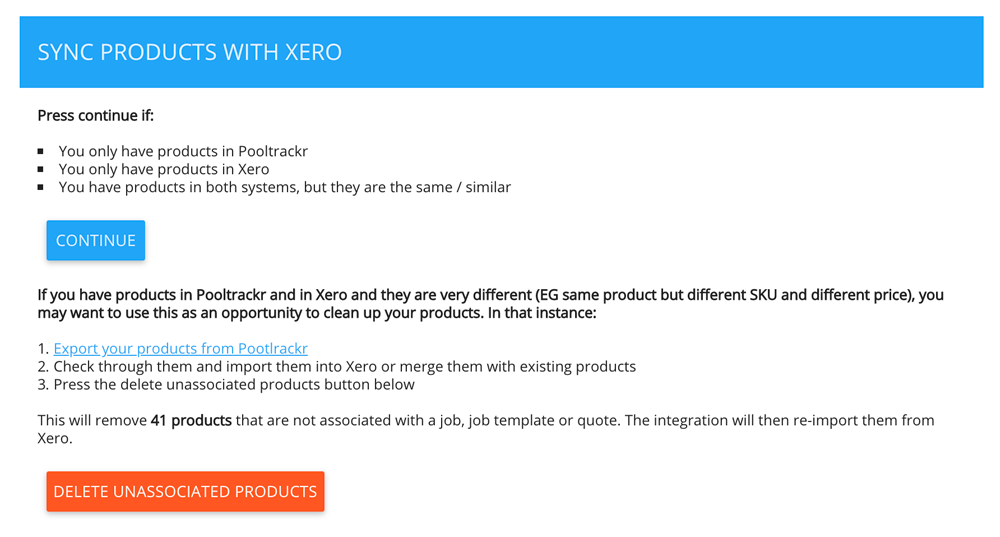
Final setup
Now that your sync is complete, you need to decide which default sales account you would like to use. This will only be used for custom products that are not pulled from Xero. You then need to choose the default invoice status. Finally, you need to choose whether you would like Pooltrackr to push invoice numbers, or you would like Xero to assign them.
