We aim to provide a more tailored and comprehensive user management feature allowing portal administrators to customise user roles and permissions according to their organisation's branding and process. This section will provide straightforward insights about user roles and permissions and will walk you through assigning roles, fine-tuning permissions, and optimising user access.
- User Roles
- Selecting User Type and Permissions
- Adding a New Role
- Integrating the created role into new user creation
- Edit Existing User Roles
User Roles
Assigning a role during user creation is required. This defines what this specific user can see or modify within Pooltrackr. To access the roles page, navigate to Setup → Team → Roles.

Selecting User Type and Permissions
There are two types of roles to choose from: Portal Admin and Technician. These two role types will define the set of permissions and access levels assigned for the custom role within the system.
Each role serves a specific purpose, with Portal Admin having broader administrative capabilities and Technician focusing on operational tasks on mobile. By selecting the appropriate role type, you ensure that users with this role have the level of access and functionality needed to fulfil their responsibilities within your organisation.
Portal Admins - Suitable for users that need to have access to the web portal to manage day-to-day operations e.g. administering job assignments, schedules, invoicing, quotes, adding new contacts, pools, etc. A Portal Admin may also be granted mobile access depending on your preference and at an additional Tech user cost. This can be updated from the user details page.
Technicians - This role type is for technicians and access is limited through the mobile app only. This is suitable if the user role you wanted to customise is solely for technicians in the field.
Operations Permissions
→ Dashboard Analytics - Allow access to the dashboard analytics section
→ Dashboard finance - Allow access to the dashboard finance section
→ Lab section - Allow access to the lab section
→ Jobs section - Allow access to the jobs section
→ Quotes section - Allow an Admin to access the quotes section
→ Invoicing section - Allow an Admin to access the invoicing section
→ Contacts section - Allow access to the contacts section
→ Pools section - Allow an Admin to access the pools section
→ Products section - Allow access to the Products section
→ Campaigns section - Allow access to the campaigns section
→ SMS section - Allow an Admin to access the SMS section
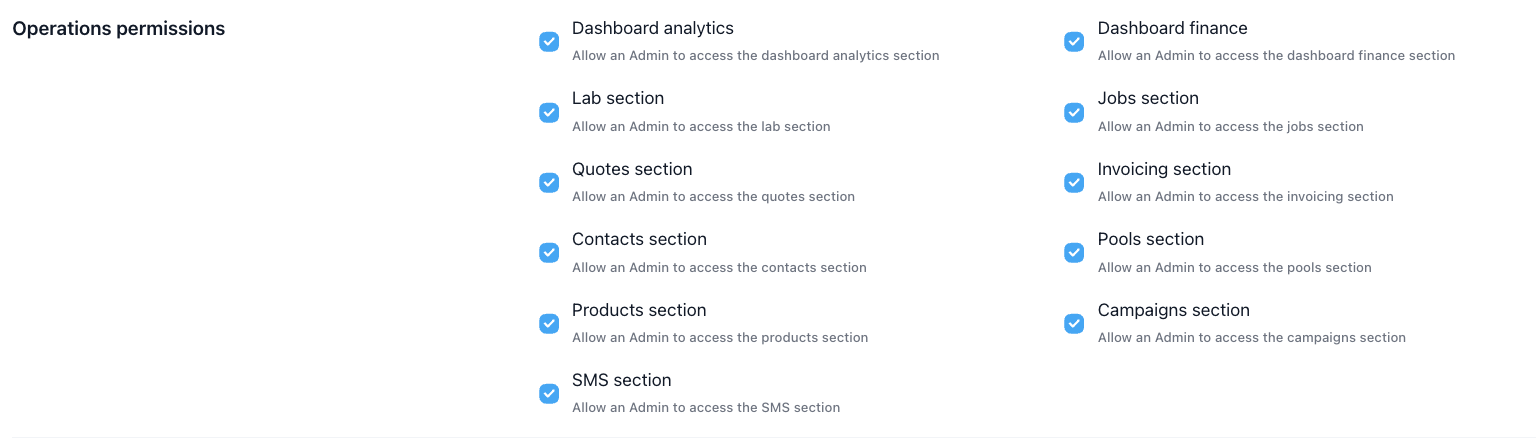
Setup Permissions
→ My business section - Allow an Admin to access the My Business section
→ Plan and payment section - Allow access to the plan and payment section
→ Team management section - Allow an Admin to access the team management section
→ Setup quotes section - Allow an Admin to access the setup quotes section
→ Setup jobs section - Allow an Admin to access the setup jobs section
→ Setup batch section - Allow an Admin to access the setup batch section
→ Setup lab section - Allow an Admin to access the setup lab section
→ Integrations section - Allow an Admin to access the setup integrations section
→ Data cleaning section - Allow an Admin to access the data cleaning section
→ Water testing section - Allow an Admin to access the water testing section
→ Dosage groups section - Allow an Admin to access the dosage groups section
→ Pool characteristics section - Allow an Admin to access the pool characteristics section
→ Tags section - Allow an Admin to access the tags section

Roles Permissions
→ Manage users - Permission to manage users
→ Manage roles - Permission to manage roles
Jobs Permissions
→ Invoice job - Permission to invoice jobs
→ Delete job - Permission to delete jobs
Quotes Permissions
→ Delete quote - Permission to delete quotes
Invoices Permissions
→ Export contact invoices - Permission to export contact invoices
→ Delete invoice - Permission to delete invoices

Campaigns
→ Delete campaign - Permission to delete campaigns
Contacts
→ Export contacts - Permission to export contacts
→ Import contacts - Permission to import contacts
→ Delete contact - Permission to delete contacts
Pools Permissions
→ Import pool - Permission to import pools
→ Export pool - Permission to export pools
→ Delete pool - Permission to delete pools
Lab Permissions
→ Disable recommendations - Enable an admin to disable recommendations
→ Edit report message - Allow an admin to edit the default lab report message
→ Change dosages - Allow an admin to switch recommended dosages
Product Permissions
→ View product prices - Permission to view product prices
→ Import products - Permission to import products
→ Export products - Permission to export products
→ Delete product - Permission to delete products
Mobile Permissions (For Technicians)
→ Pools list - Permission to see the list of pools
→ Contacts list- Permission to see the list of contacts
→ Quotes list - Permission to see the list of quotes
→ Delete quotes - Permission to delete quotes
→ Delete jobs - Permission to delete jobs
→ Reschedule jobs - Permission to reschedule jobs
→ Create invoices - Permission to create invoices
→ View product prices - View product prices
→ Delete pools - Permission to delete pools
→ Delete contacts - Permission to delete contacts
Adding a New Role
1. To add a new role, click on the 'Add role' button located at the top-right corner of the page.

2. Fill out the needed information to set up the role
- Name of the role you want to add.
- Select what type of role you want it to be. The category of the role you choose will dictate the default permissions.

- The default permissions will be loaded according to the type or role you will be selecting. Click on the permissions you want to allow for this specific role by ticking the applicable boxes.
3. Click on the Save button at the top-left corner of the page.
Integrating the created role into new user creation
To apply the roles you have customised, follow these steps in creating a new user [link to be followed]. Within the Roles drop-down, you will see the roles you have created.

Edit Existing User Roles
Technician, Technician Admin, and Portal Admin are preloaded user roles in your Pooltrackr account. You can edit them or any existing user roles you have created by following the steps below.
1. Navigate to Setup → Team → Roles.

2. Click on any roles you want to edit and change according to your preferences.
You can only change the role name and the role permission. The role type will not be modifiable. 3. Click on the Save button found at the top-right corner of the page.
Deleting existing User Roles
You can delete the pre-defined roles (Technician, Technician Admin, and Portal Admin) and those that you have customised. To delete the user role, go to Setup → Team → Roles. Click on the role you want to delete, scroll down to the bottom of the page and click on Delete. You will then get a prompt asking you to confirm the action. 
Deleting a role that is currently being used by an existing user will resolve to an error. In this case, assign the user(s) to a different role before proceeding to delete the role.

